LLM Provider Setup
Configure your AI language model provider using either the web interface or CLI. All providers use the same simple setup process.
⏱️ 2-5 minutes
📚 Beginner
🔧 Configuration
⚡ Two Ways to Setup
Choose your preferred method to configure LLM providers:
Web Interface (Recommended)
Visual interface with forms and validation
Steps:
- Navigate to your Fiberwise instance
- Go to Settings → LLM Providers
- Click "Add Provider"
- Select your provider type and enter your API key
- Test the connection and save
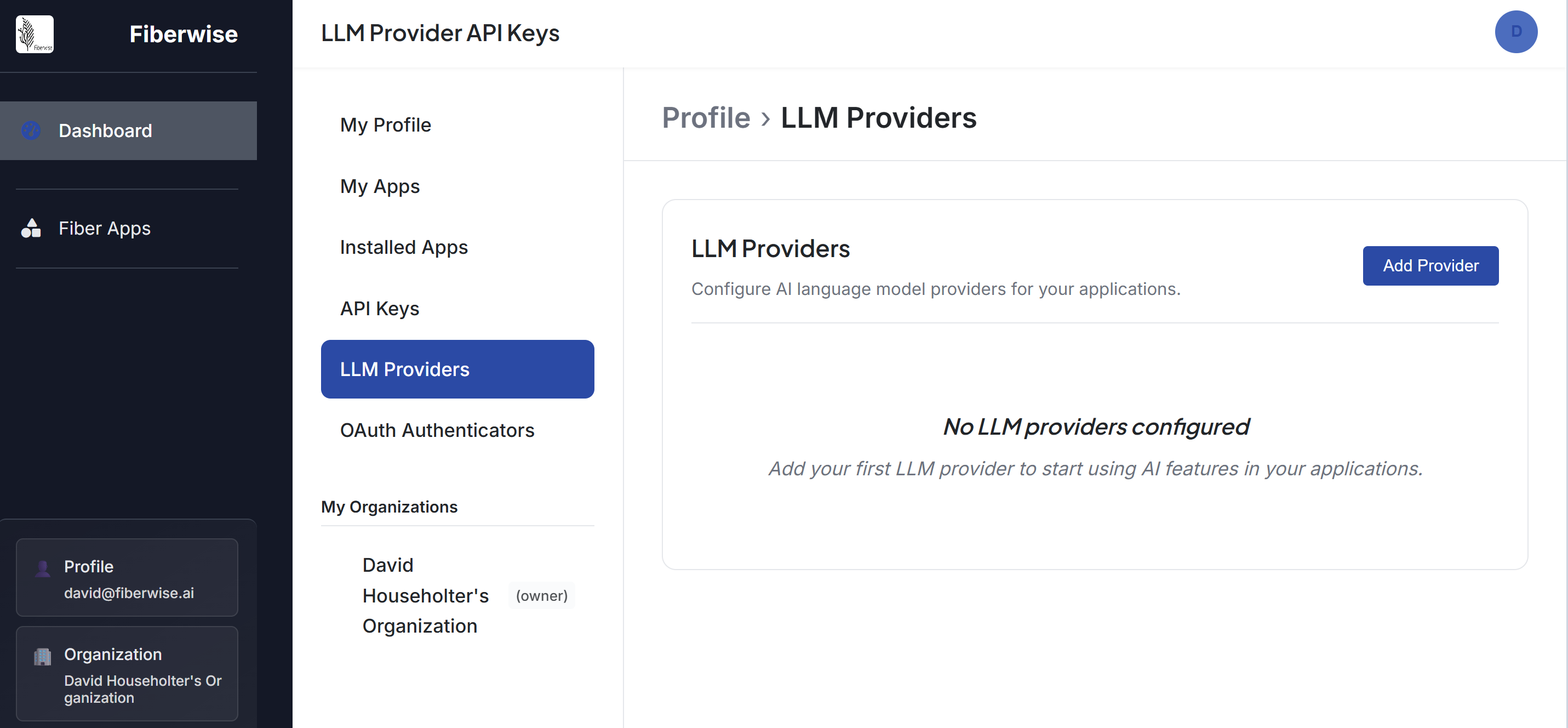
Add your provider details:
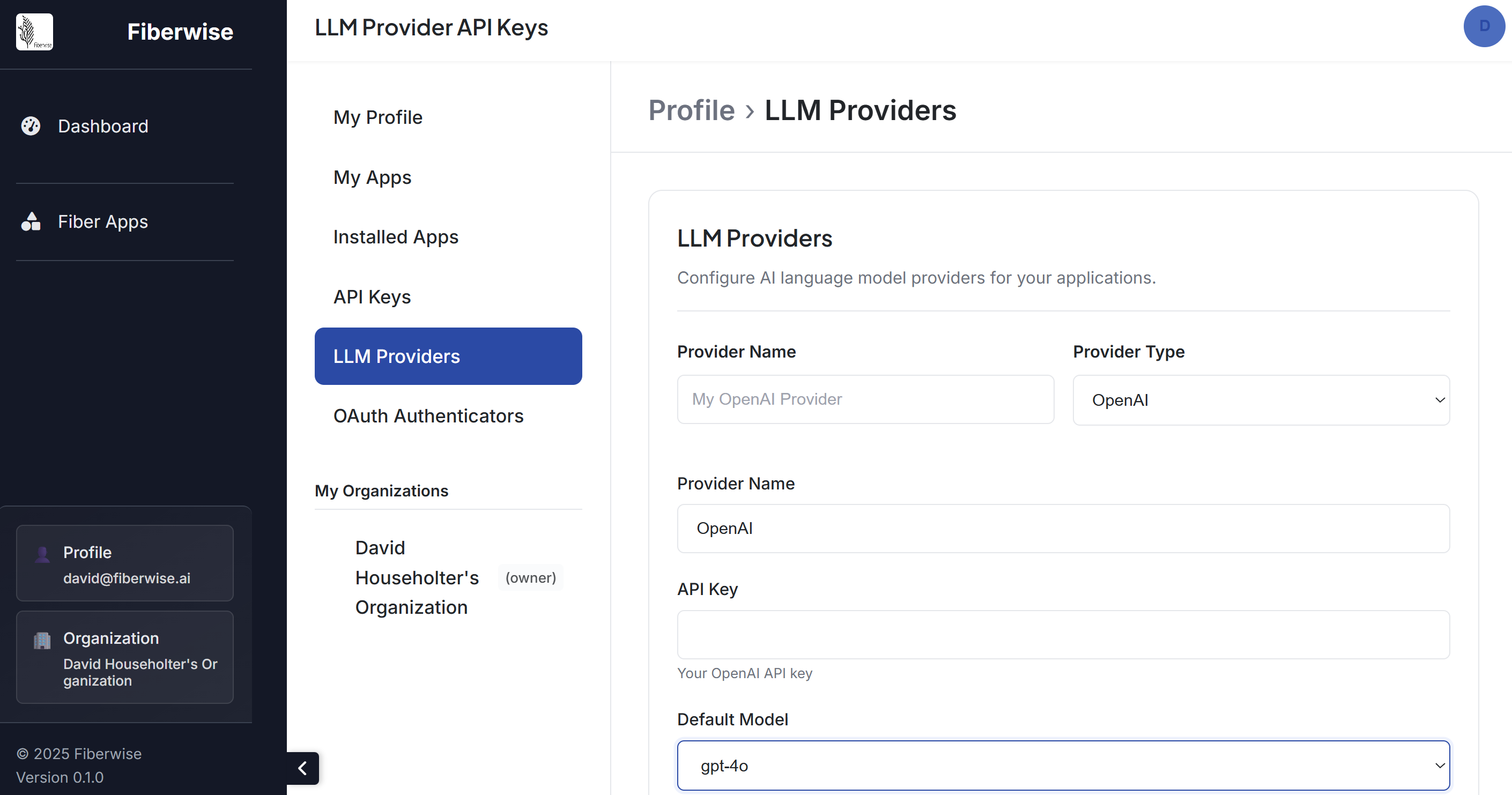
Command Line Interface
Quick setup via terminal commands
Universal Command for All Providers:
# Add any LLM provider with a single command
fiber llm add-provider --provider [PROVIDER_NAME] --api-key [YOUR_API_KEY]
# Examples for different providers:
fiber llm add-provider --provider openai --api-key sk-...
fiber llm add-provider --provider anthropic --api-key sk-ant-...
fiber llm add-provider --provider google --api-key AI...
fiber llm add-provider --provider cohere --api-key co-...
# Set as default provider
fiber llm set-default --provider openai🚀 Next Steps
Now that your LLM provider is configured, you're ready to build AI applications!